springboot-Ways to do JVM optimizations for springboot apps
1. The purpose of this post
This post would demo how to do JVM optimizations for springboot apps.
2. Environments
- java 1.8+
3. How to do it
3.1 the VisualVM tool
Make sure that you have the VisualVM tool, this tool can visualize the JVM heap and threads for you.
Just do as follows:
cd $JAVA_HOME // for windows users, type cd %JAVA_HOME%
./jvisualvmThen you should get this screen:
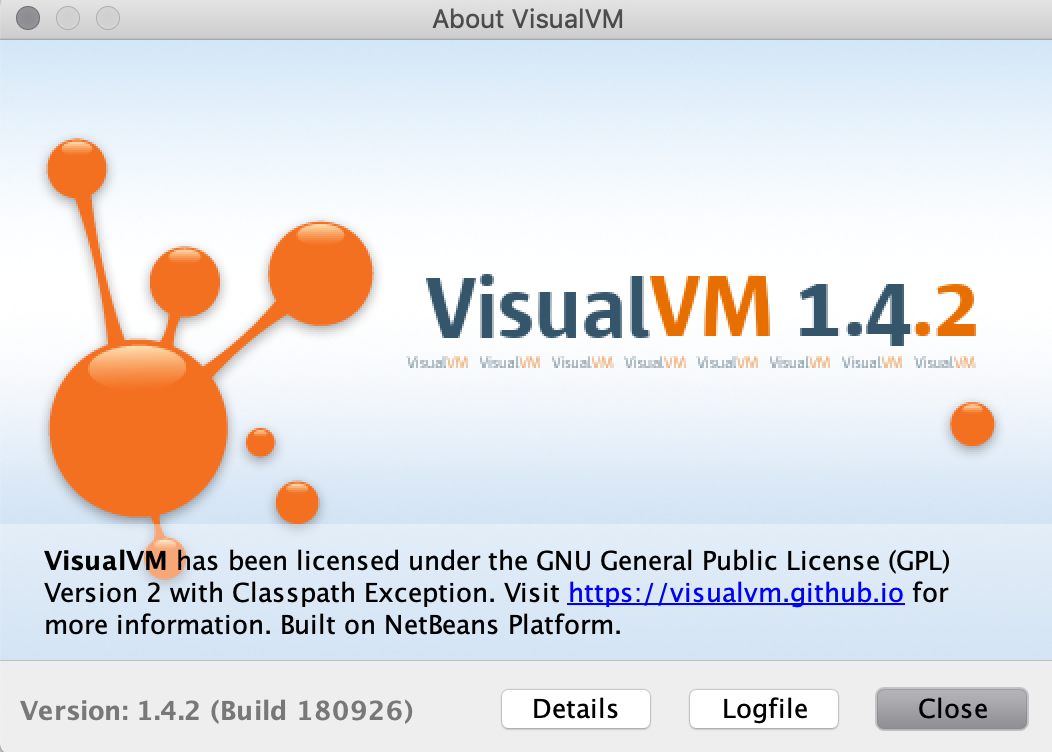
We would use this tool to check if our JVM options is active.
3.2 The JVM options to set
From jdk 1.8 on, there are a few JVM options to optimize for springboot apps:
- -XX:MetaspaceSize=128m (default size of metaspace)
- -XX:MaxMetaspaceSize=128m (max size of metaspace)
- -Xms1024m (default size of heap memory)
- -Xmx1024m (max size of heap memory)
- -Xmn256m (size of new generations memory)
- -Xss256k (size of stack memory)
- -XX:SurvivorRatio=8 (the survivor ratio 8:2)
- -XX:+UseConcMarkSweepGC (Specify the GC implementation)
- -XX:+PrintGCDetails (print the GC logs)
From JDK 1.8 on, There is no -XX:PermSize and -XX:MaxPermGen, they are replaced by
- -XX:MetaspaceSize=128m
- -XX:MaxMetaspaceSize=128m
Metaspace is only limited by the heap memory space, but it’s not good to make it so big, we should use the XX:MaxMetaspaceSize to limit the size of the MetaSpace.
3.3 Set the JVM options in IntelliJ Idea
In intelliJ Idea, you can set the above JVM options for springboot apps in the run configurations like this:
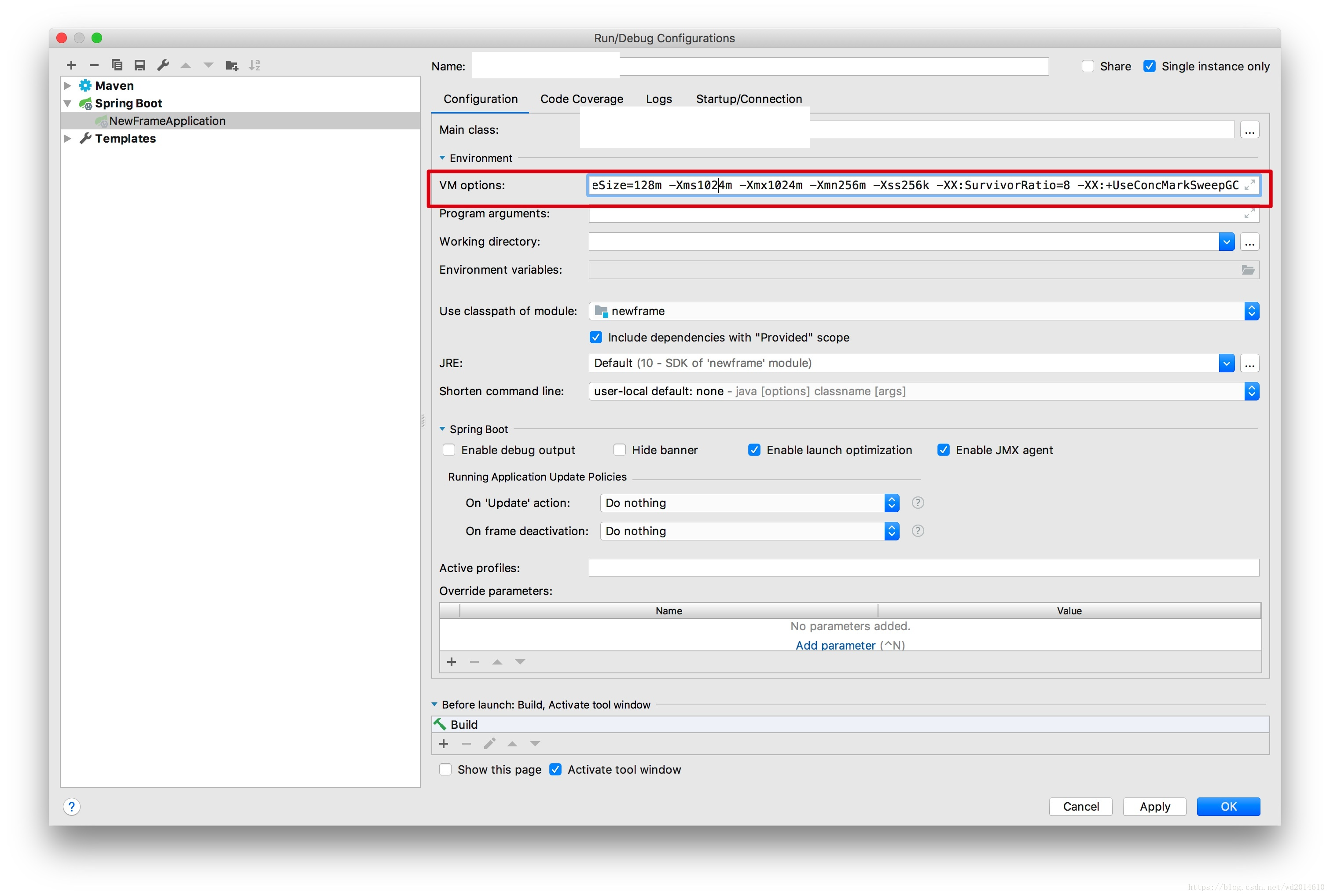
3.4 Set the JVM options in command line
Before run in command line, we must package the springboot apps, we would package it using the springboot maven build plugin.
Add this plugin to your pom.xml
<build>
<plugins>
<plugin>
<groupId>org.springframework.boot</groupId>
<artifactId>spring-boot-maven-plugin</artifactId>
<executions>
<execution>
<goals>
<goal>repackage</goal>
</goals>
<configuration>
<classifier>exec</classifier>
</configuration>
</execution>
</executions>
</plugin>
</plugins>
</build>mvn package -Dmaven.test.skip=trueThen , there should be two jars in your target directory. The bigger is the jar that can be executed in command line.
How to add JVM options to it? Just do this:
java -jar -XX:MetaspaceSize=128m -XX:MaxMetaspaceSize=128m -Xms1024m -Xmx1024m -Xmn256m -Xss256k -XX:SurvivorRatio=8 -XX:+UseConcMarkSweepGC springboot1-testapp-1.0-SNAPSHOT-exec.jar Open your VisualVM, and connect to this process, then you would get this:
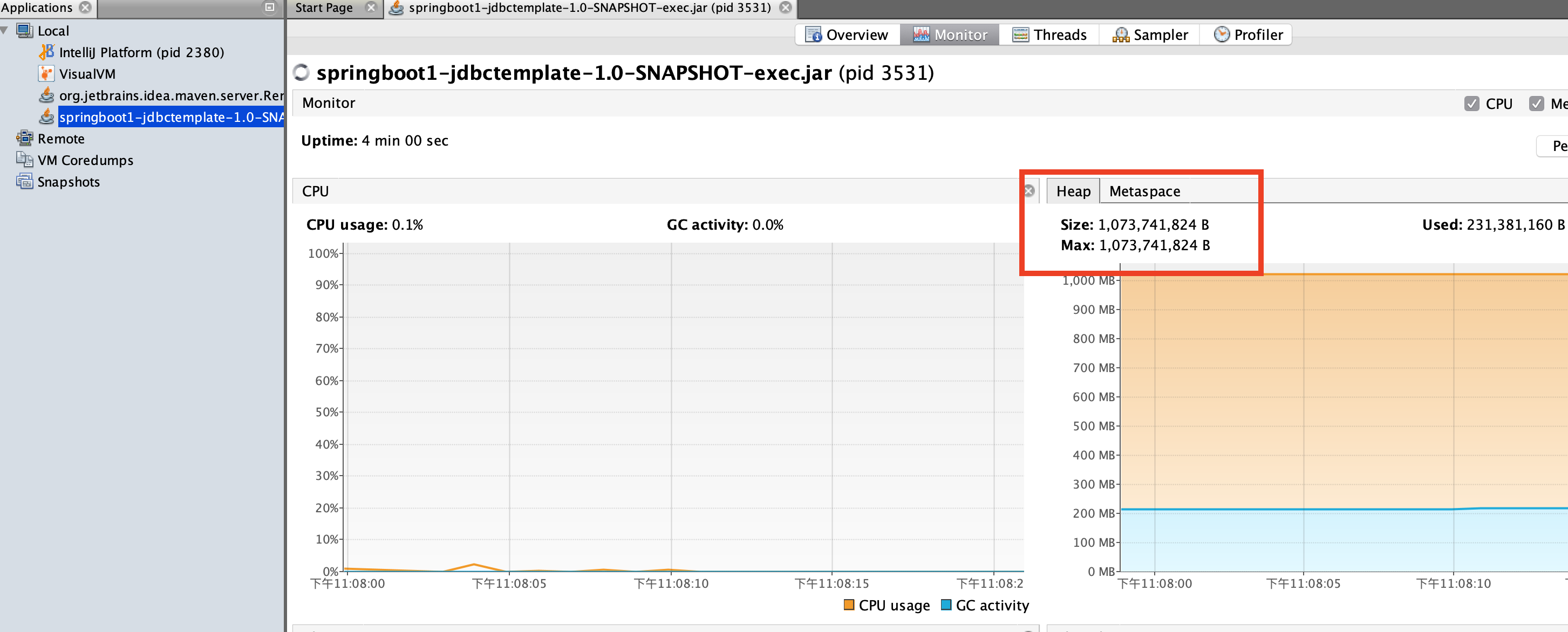
Notice that, the max heap memory is about 1G bytes, our settings is active.
And then check the metaspace settings:
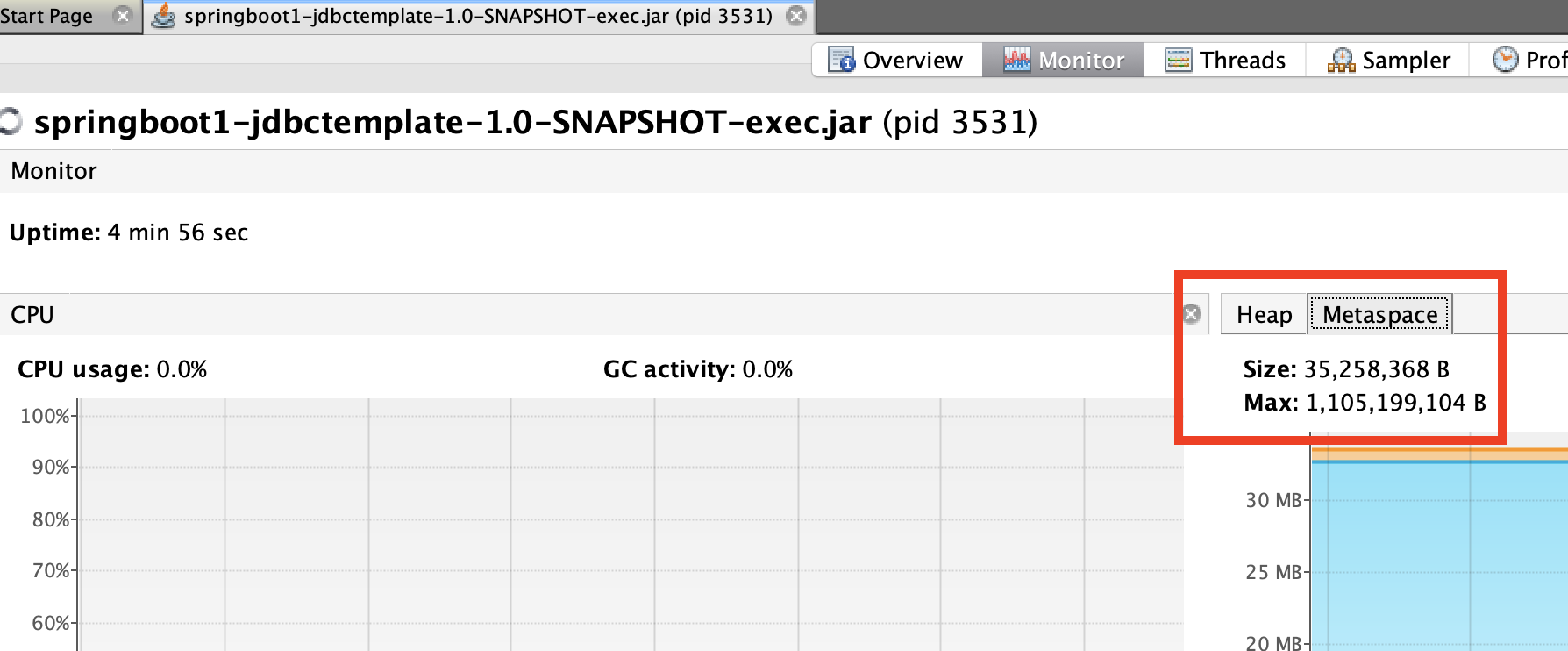
You can see that the metaspace max size is about 128m, everything is ok.