others-how to solve docker hang or not responsive when using docker ps commands
Problem
When we use docker from command line , sometimes, the docker command hang indefinitely without any response, Including docker info, docker help, docker version, docker ps, and docker images.
root@launch-advisor:~# docker ps
^C
root@launch-advisor:~#
I can only quit the command by input ctrl+C.
Environment
- Docker: Server Version: 19.03.13
Reason
When we use docker info/docker version/docker ps/docker images, we are actually connecting the docker daemon service from docker client command, just as follows:
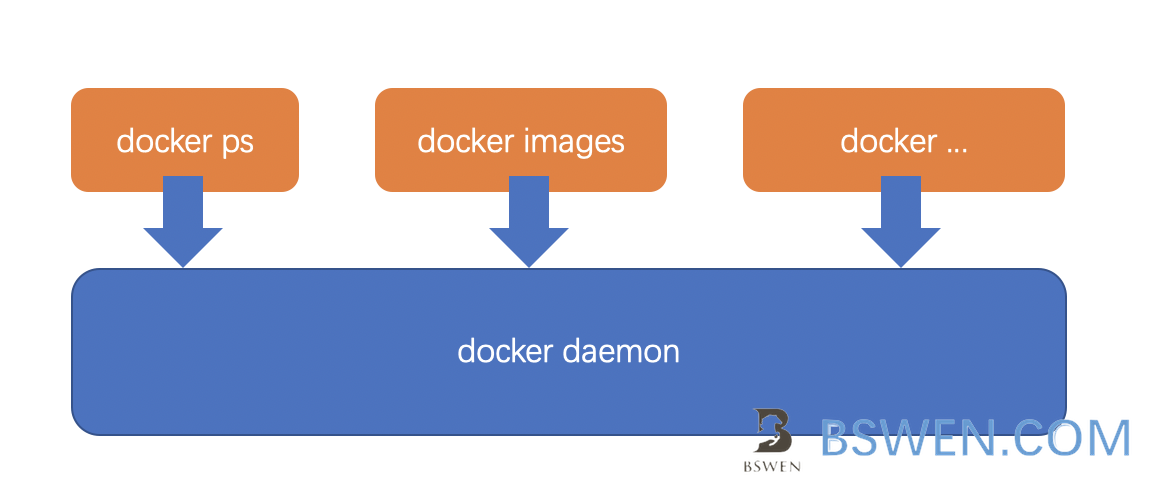
And from the official docker document, you can see that the docker daemon is just a service that provide restful web service from socket:
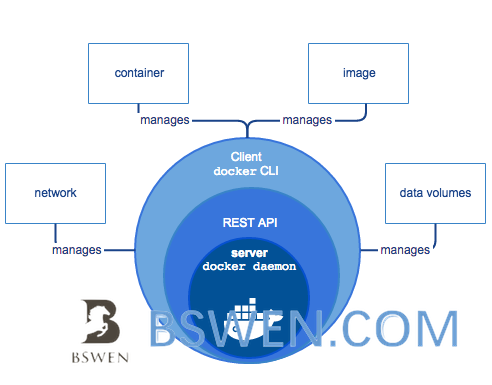
The dockerd and docker can be described as follows:
The Docker daemon
The Docker daemon (dockerd) listens for Docker API requests and manages Docker objects such as images, containers, networks, and volumes. A daemon can also communicate with other daemons to manage Docker services.
The Docker client
The Docker client (docker) is the primary way that many Docker users interact with Docker. When you use commands such as docker run, the client sends these commands to dockerd, which carries them out. The docker command uses the Docker API. The Docker client can communicate with more than one daemon.
When your docker command hangs unexpectedly, there maybe such problems in your system:
- Your computer is full of docker images, has exceeded the capacity of your computer. If the docker images are out of date, please remove it from your system
- The docker daemon process is stuck for some reason, you can check your /var/log/syslog for the real reason
Solution
There are variety of solutions to solve this problem:
Solution #1:
The key point of this solution is remove all the docker images and logs from the system:
Remove the docker images that are not used any more
docker system prune -a
If the above command not work (hang), please use this:
# get the root dir of docker images
docker info |grep 'Docker Root Dir'
sudo rm -rf <the docker root image directory path>
# if the above not work, just remove the default directory of docker images
# you should make a backup before this command
sudo rm -rf /var/lib/docker
# remove runtime files of docker(you should make a backup before this command)
sudo rm -rf /var/run/docker
You can try docker info now, if still not work, you can uninstall and re-install the docker like this(centos example):
sudo yum remove docker docker-common docker-selinux docker-engine
Install docker again:
sudo yum-config-manager \
--add-repo \
https://download.docker.com/linux/centos/docker-ce.repo
sudo yum install docker-ce docker-ce-cli containerd.io
Start docker:
sudo systemctl start docker
Check your docker installation:
sudo docker run hello-world
Solution #2:
If solution one not work for you, you can do as follows:
-
Create a new file
/etc/systemd/system/docker.service.d/docker.confwith the following contents, to remove the-Hargument that is used when starting the daemon by default.[Service] ExecStart= ExecStart=/usr/bin/dockerd -
Create a new file /etc/docker/daemon.json with the following contents:
{ "debug": true, "hosts": ["tcp://127.0.0.1:2375"] } -
Reload the systemctl service
sudo systemctl daemon-reload sudo systemctl stop docker.service sudo systemctl start docker.service
Solution #3:
Reboot your system if your docker version is too old(less then 13).