others-How to use picgo with github to upload and insert pictures in typora?
1. Purpose
In this post, I would demo how to use picgo/github.com to manage our blog pictures , it’s free to use github.com to save our picture files, it would save a lot of your diskspace and your time efforts.
2. The solution
2.1 What is picgo?
Picgo is a tool to manage your blog pictures. It has following features:
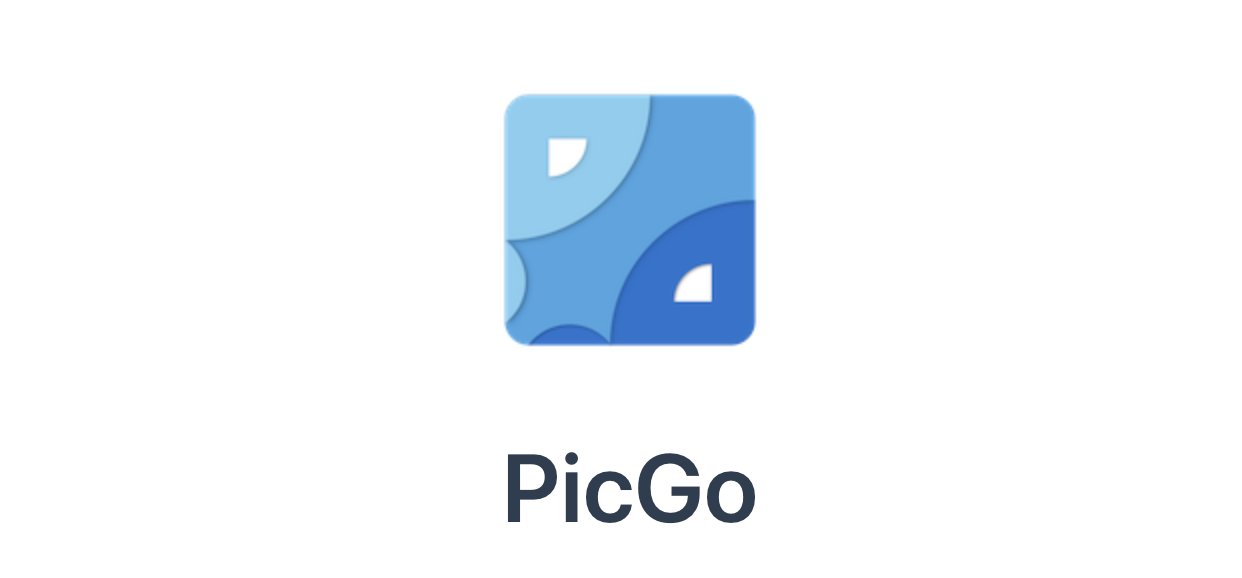
- Support drag-and-drop to upload images in main window; Support to upload the image on your clipboard; Support drag-and-drop to upload images on top bar of MacOS.
- Automatically copy links to the clipboard after uploading, support 5 copy and paste formats, making your text editing efficient.
- Have plug-ins that support JavaScript development, making PicGo a more powerful and productive tool.
Picgo’s github repo is here.
2.2 Steps to use picgo with github
1) Create a repo in github.com to store your pictures
Click to create new repo in github.com
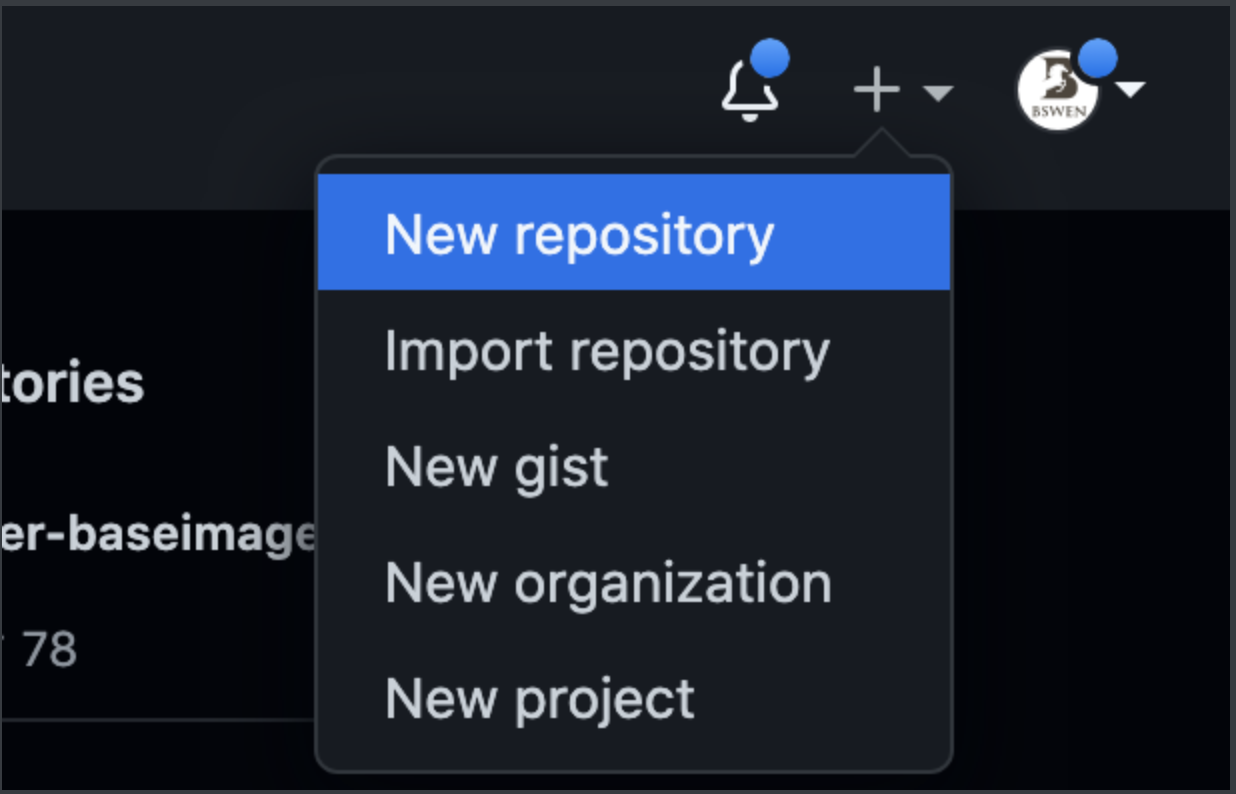
Then input your repo name, say pics:
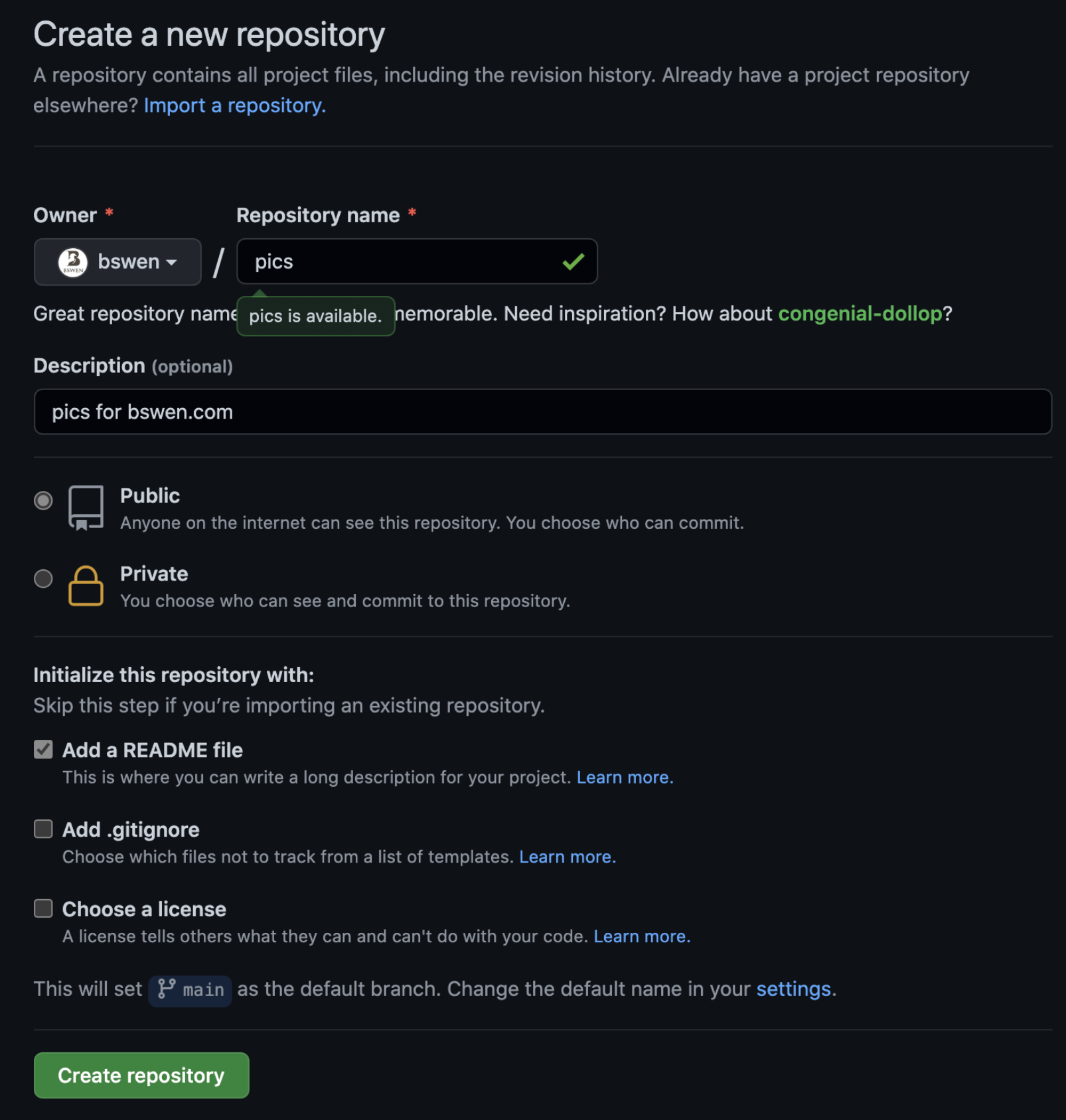
2) Generate the access token for your picture repo
Personal access tokens (PATs) are an alternative to using passwords for authentication to GitHub when using the GitHub API or the command line. As a security precaution, GitHub automatically removes personal access tokens that haven’t been used in a year.
Goto settings of your profile in github.com, then goto developer settings, choose Personal access tokens:
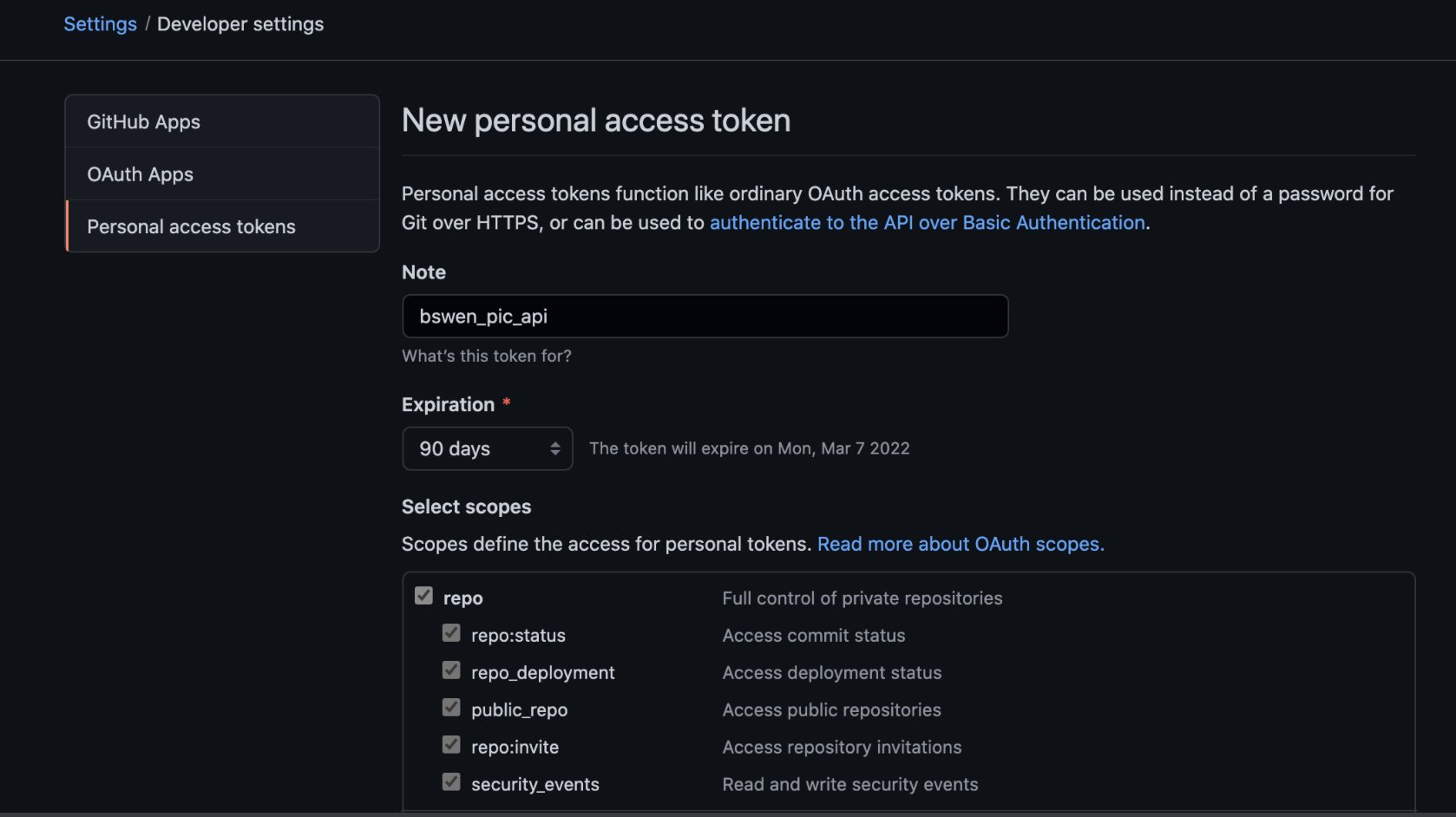
3) Install picgo
You can follow the instuction to install picgo https://picgo.github.io/PicGo-Doc/en/guide/#instruction.
Or directly download mac version: https://github.com/Molunerfinn/PicGo/releases/download/v2.3.0/PicGo-2.3.0.dmg
If encouter error when opening picgo, you should allow it from system preferences–>Security & Privacy:
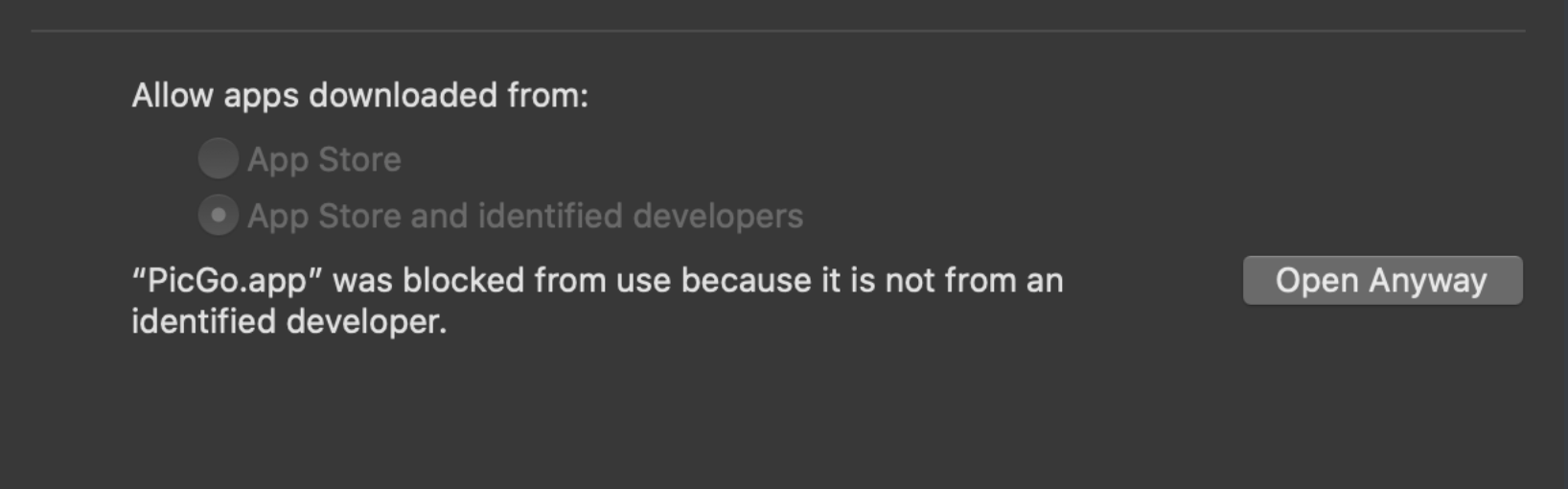
4) Open picgo
After install and open , right click the menu at the top of the system menubar:
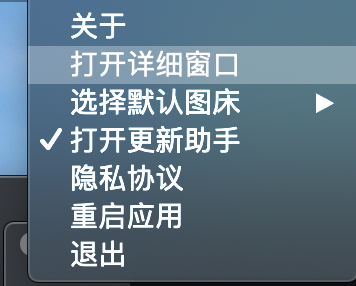
Then you get this, input your github repo and its access token as follows:
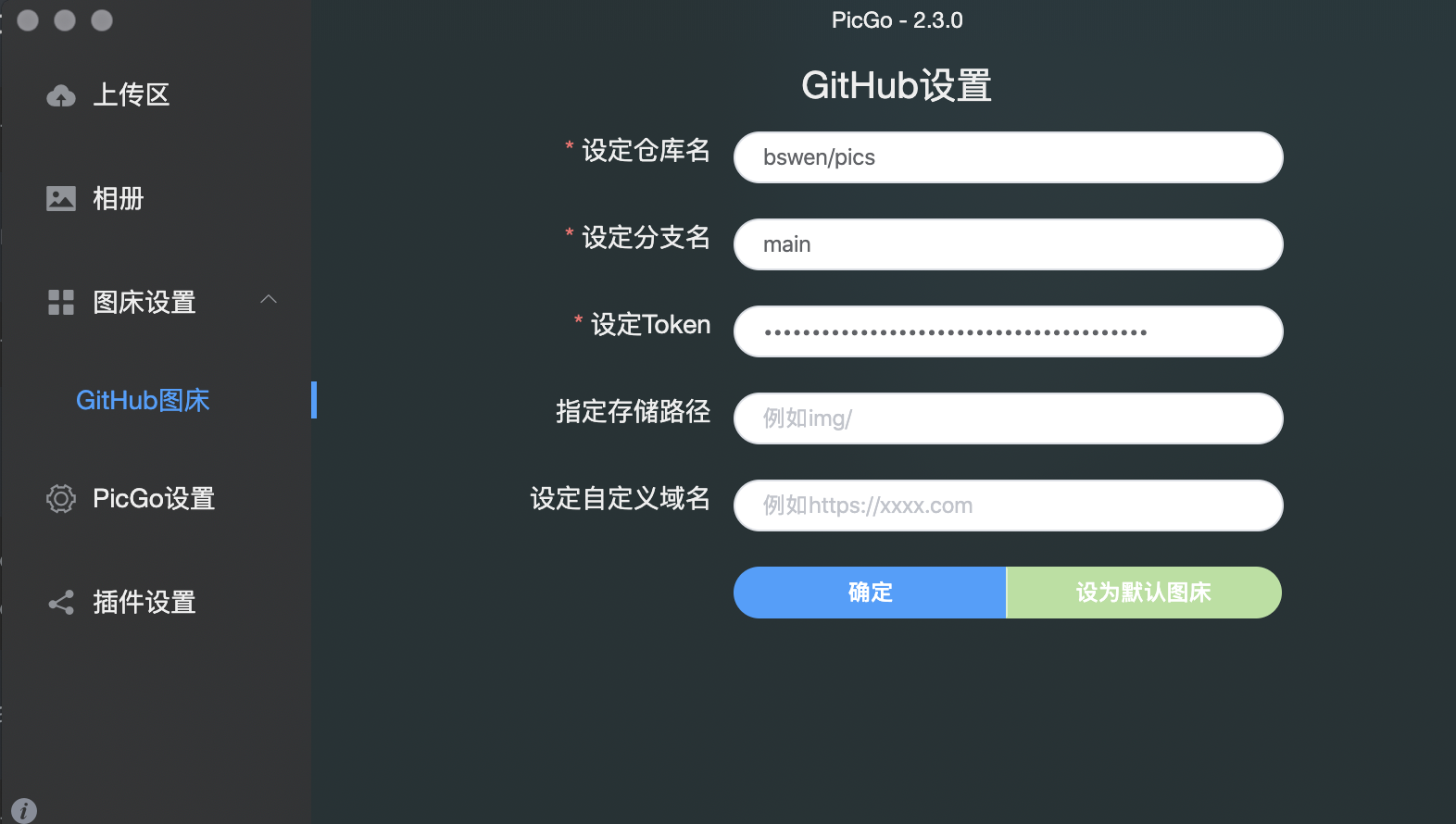
5) Use picgo to upload images
In macos , click cmd+shift+4 to capture the image, and click cmd+shift+p to upload the image automatically, then you can paste the image url to your markdown.
Check if your picture has been uploaded to your github repo :
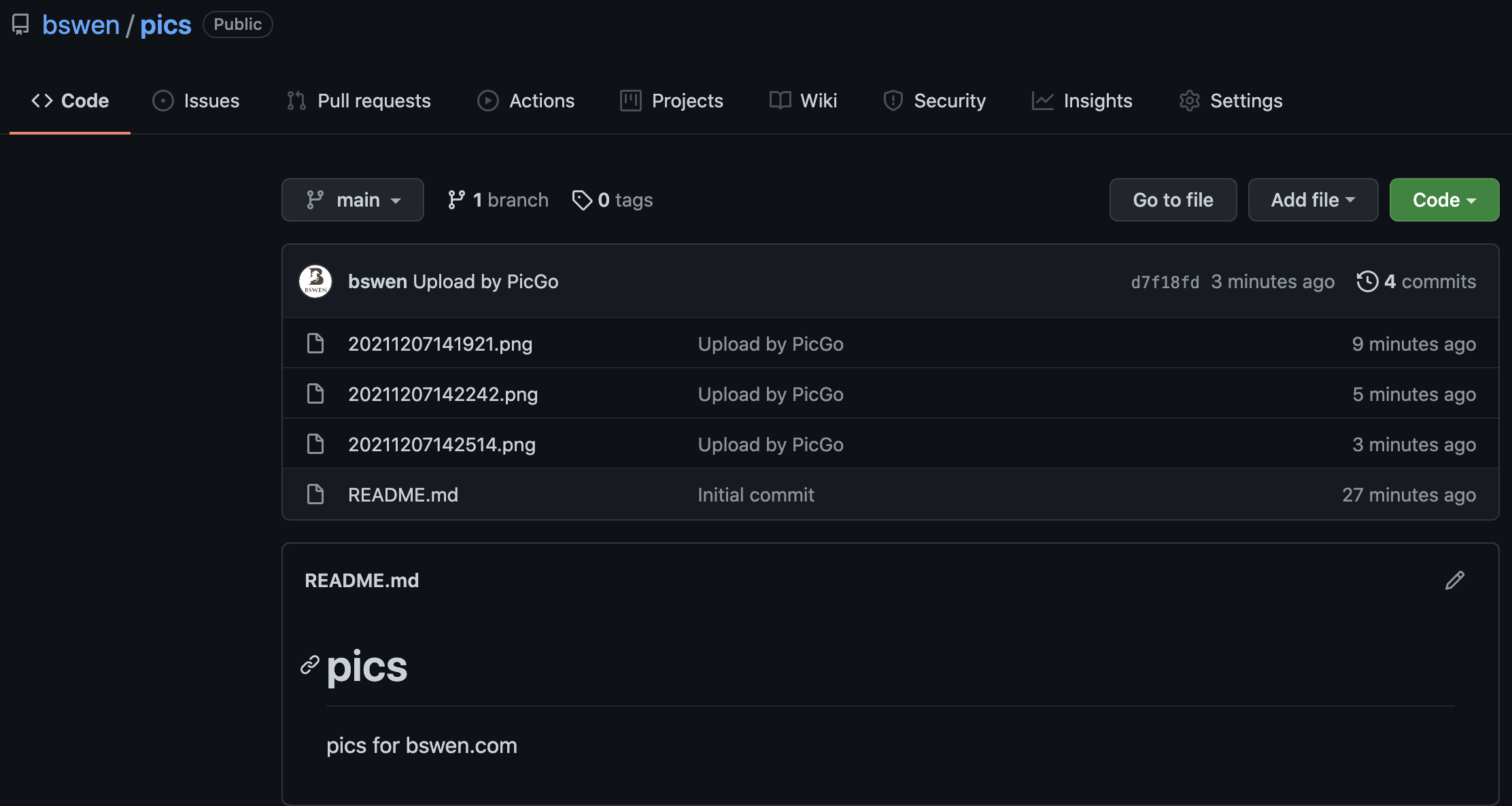
3. Summary
In this post, I demonstrated how to use picgo and github.com to manage your blog pictures freely. That’s it, thanks for your reading.